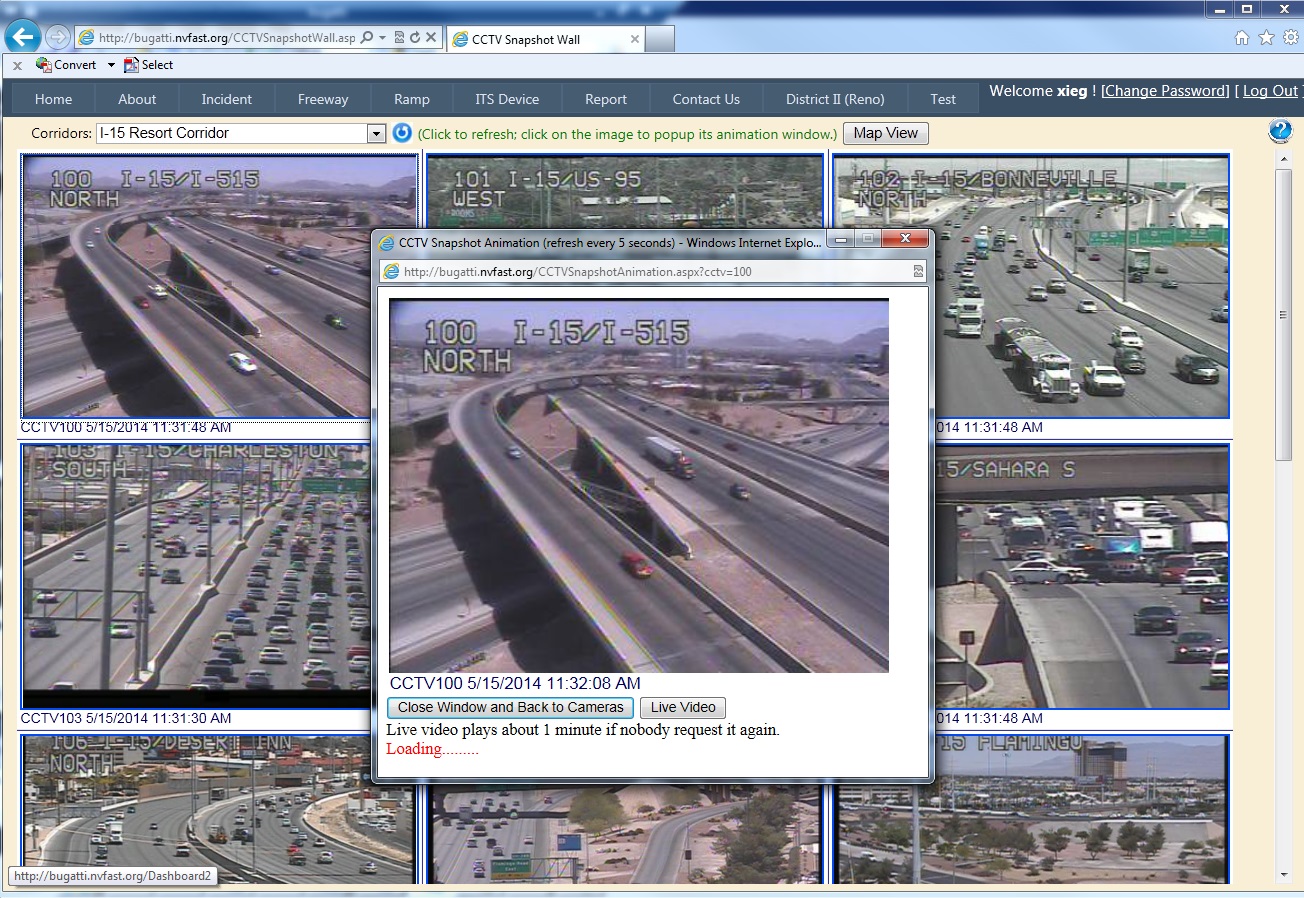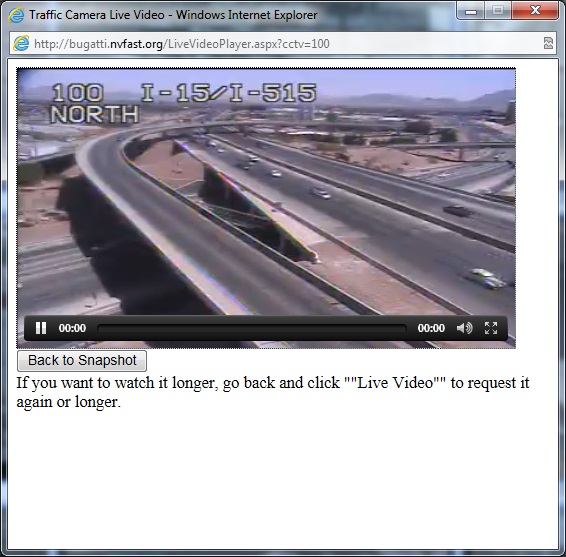CCTV Snapshot Wall
CCTV Snapshot Wall web page is a useful tool to view a corridor at a glance. Users can check the road conditions before they head out. The cameras are organized by freeways, corridors or areas and lined up sequentially.
How to use:
1. This page is automatically updated every minute. If you want to refresh it more frequently, please click the refresh icon next to the dropdown list;
2. User can switch to the map view of the cameras by clicking on the "Map View" button;
3. User can view different corridor's cameras by selecting the corridor name from dropdown list;
4. Click on the snapshot, a popup window will show the snapshot animation, as shown in the screenshot below. The popup window snapshot will be automatically updated every 5 seconds;
5. If you want to watch live video from this camera, click on the "Live Video" button. Wait for about 5 to 10 seconds, the live video will start playing. Please note the live streaming video is on-demand mode. If nobody requests the same camera's live video, the video will stop after 1.5 minutes. You need to go back and click "Live Video" button to request it again or longer.
Note:
· Some camera snapshot might show as "Image Not Available" due to the camera malfunction or communication problem.
· This web page can be viewed on mobile device and smart phones too. Just open the web browser on the smart phone and type in the address "http://bugatti.nvfast.org/CCTVSnapshotWall.aspx". It has been tested on IPhone, Android phones, and Blackberries. Theoretically, it should be working on any smart phone web browsers. Please "Contact Us" if you have any problem when view the snapshot or live video.