Incident - Historical Incident
FAST TMC operators monitor and report incidents to the public in a prompt and effective manner. TMC operators record incident type, which lanes are blocked, tow truck arrival time and lane clearance time, whether it is a secondary incident, and etc. This information is very critical for traffic impact study and incident clearance evaluation.
Operators report the incidents to the public through several ways:
1. Add new incident by several simple clicks on the map, and then the incident will show up on the live traffic map which is available to public;
2. Send out text and email message;
3. Terminate the incident when lanes are cleared. Then the incident icon will fade out on the live traffic map.
The incidents are stored in the FAST Dashboard database. This historical incident Page allows user to query and investigate the historical incident, and evaluate the incident impact on the traffic. On this page, left pane is the incident list; the right pane is the interactive map which can play the traffic animation during the incident occurrence. This tool can be used to identify the secondary crash and help evaluate the incident clearance to improve future traffic incident management. Also, there is a tab to playback and review the cameras snapshots. Only approved users have the access to this function.
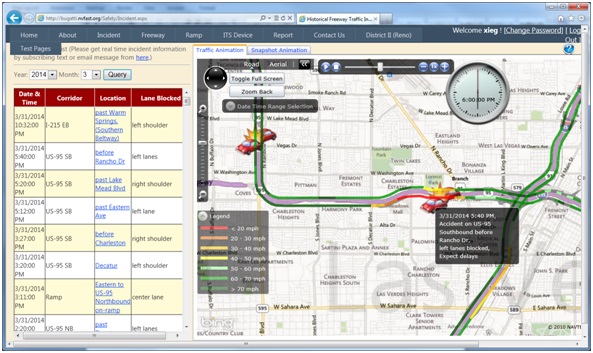
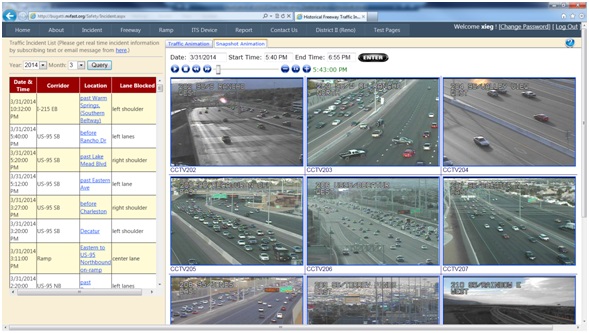
How to use:
1. Query incidents by month: Select “Year” and “Month” from the dropdown box and click “Query” button;
2. Select an incident: You can select an incident from the list by clicking on the incident hyperlink; then the map will pan and zoom to the incident location, load the historical traffic information, and start playing the animation. The Snapshot Animation tab will load the available snapshots to be ready to play;
3. The traffic animation plays from one hour before the incident to one hour after its clearance to demonstrate the traffic condition and the impact before, during and after the incident;
4. Incident will fly-into its location one hour before its occurrence; Flash during its happening; Fade-out after its clearance to show its residual impact. You can click on the incident icon to show its detail information. You can hover mouse over the segment to show its speed and volume information;;
5. The camera snapshots animation loads the camera near the incident location and several cameras upstream so that we can not only review how the incident is cleared, but also how the queue builds up and dissipates. The snapshots are archived at 15-second interval right after the incident is added by FAST TMC operator until 15 minutes to 1 hour after the incident is cleared.
Note:
· Historical incidents are archived back to November 2009. Snapshot Animiation are archived from September 2012;
· If you need to play the longer duration of the incident, please customize the time from the “Date Time Range Selection” panel. The usage is the same with “Historical Traffic Map”, please refer to the Historical Traffic Map Help;
· The latest incidents’ animation may not be available. You may get a “Load Data Error” message because the system updates its database periodically.